vRealize Automation 7.3 – Configuration Iteration
I will be starting a new series of posts tailed by the term Configuration Iteration, the aim of this series is not to delve into the details of configuring _something_ but rather to have a high level overview on what needs to be done to achieve the configuration of something in a logical way.
The reason why I thought about this series is generally because, we’re human beings and with the overwhelming complexity of technologies we can’t remember everything 100% all the time and it good to have a quick reference to reach out to so that to get things going when you want to remember something.
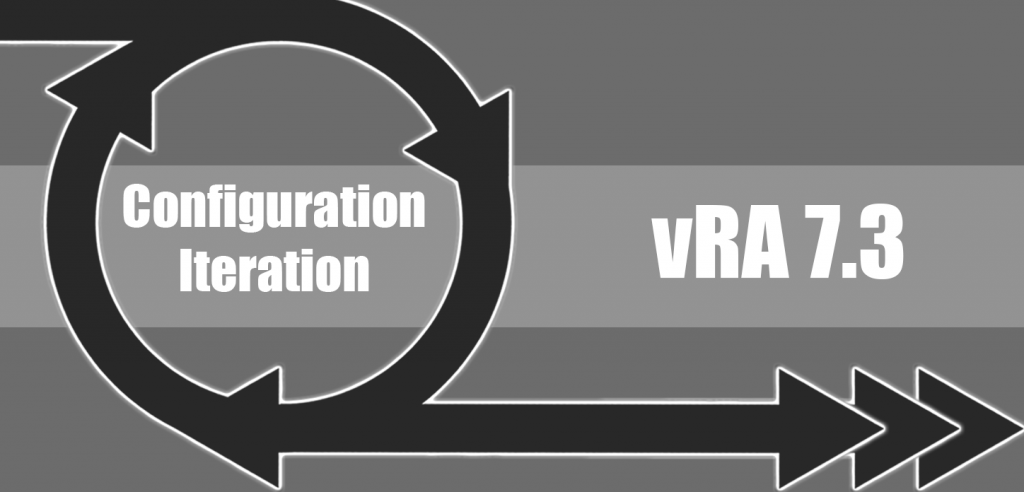
- Installation:
- The installation wizard -> captures credentials, selects the installation type, conducts prerequisites tests, sets the service account details and passphrase, configures the database, configures DEMs and agent names, configures the component registry and tests VMware vIDM.
- Deploy the appliance.
- Prepare at least one machine for IaaS:
- From the Windows machine https://vra-appliance:5840/installer
- Follow on the screens and perform the necessary configuration/input accordingly.
- Prepare at least one machine for IaaS:
- https://vra-appliance:5480 <- Login as root and the installation wizard launches automatically.
- Deployment type can be minimal or enterprise (we’re definitely continuing with minimal here).
- Next window goes to Installation prerequisites.
- Complete the installation wizard via the forms that shows infront of you -> vRA FQDN, vIDM SSO credentials, IaaS info, IaaS DB, DEm and Proxy Agent, Proxy Agent endpoint.
- vRealize Appliance Certificate, can be generated locally or can be imported if a signed certificat exists.
- vRealize Appliance Certificate, in a minimal deployment the web and manager certificates are the same.
- Then on to the validation window which checks that we will be able to complete this successfully.
- The wizard tells you that you should take a snapshot of everything before starting the installation so that to be able to revert back in case of issues (this is pretty neat and scary at the same time).
- After the wizard completes you now have a prestine working vRA deployment.
- Configuration:
- From the default tenant create a new tenant.
- Configure Active Directory on the default tenant as a tenant administrator (Administration -> Directories Management -> Directories).
- Login to the new tenent.
- Change the branding (optional).
- Configure Active Directory on the subtenant as a tenant administrator (Administration -> Directories Management -> Directories).
- Return back to the default tenant and add the tenant administrators and IaaS administrators based on Active Directory.
- Login to the newly created tenant using the subtenant IaaS administrator users (AD).
- Create the first fabric group (Goal navigator -> Create Fabric Group) and refresh when done.
- Create endpoints (vCenter, NSX and vRO).
- Login as the newly assigned fabric administrator to the subtenant and Create machine prefixes -> (Goal navigator -> Create Machine Prefixes).
- Create reservation policies (Infrastructure -> Reservations -> Reservation Policies).
- Create network profiles (Infrastructure -> Reservations -> Network Profiles).
- Login as the subtenant administrator -> Create business groups (Goals navigator -> Tenant Configuration -> Create Business Groups).
- Create reservations (Infrastructure -> Reservations -> Reservations).
- Login as the subtenant administrator and provide privileges to the user/s whom will be creating a blueprints (Administration -> Users & Groups -> Directory Users and Groups) you will notice that it is empty, you’ll have to search for the user -> view details and then add roles to the user.
- Login as the user whom is designated to create blueprint -> Create blueprints (Design -> Blueprints) [Create VM Customization if not available] – Single Machine or Multi-Machine (blueprints combined together).
- Publish blueprint.
- Create and Configure a Service (Administration -> Catalog Management -> Services | Once done click on the Catalog Items RD-AppSrvr and add the created service to it).
- Create an entitlement (Administration -> Catalog Management -> Entitelement).
- Test deployment.
- Create approval policies (Administration -> Approval Policies).
- Edit entitlement to include approval policy.
- Create property definitions (Administration -> Porperty Dictionary -> Property Definitions) (optional).
- Create property groups (Administration -> Porperty Dictionary -> Property Groups) (optional).
- Create a blueprint that uses custom properties (optional).
- Login using a consumer user from the business group and start requesting :-).
Hopefully this was enough to jog your memmory and get things going!
(Abdullah)^2