VMware App Volumes 3 Add vCenter Failure
So I’ve been working on getting this version of App Volumes to run smoothly and sadly _smoothly_ is just a figure of speech here. So we’ve uploaded the virtual appliance and did the initial configuration, added the AD configuration and configured the necessary security groups where I have bypassed the vRops configuration in my case because I do not need it at this point.
Then we started the process of adding the vCenter server to the configuration but we weren’t able and I was always getting that adding the vCenter server has failed and that’s it, it doesn’t report any further information regarding what is going on.
So delving deeper into the App Volumes manager logs (https://<IP_addr_of_VM>:3443/log) I found the following:
[2016-04-25 08:04:43 UTC] P2273R243 INFO Started POST “/xms/vsphere/vcenters” for 127.0.0.1 at 2016-04-25 11:04:43 +0300
[2016-04-25 08:04:43 UTC] P2273R243 INFO Processing by Xms::Vsphere::VcentersController#create as JSON
[2016-04-25 08:04:43 UTC] P2273R243 INFO Parameters: {“data”=>{“name”=>”10.150.5.183”, “esx_username”=>”root”, “esx_password”=>”[FILTERED]”, “av_manager_ids”=>{“0″=>”13”}, “location”=>”{\”name\”:\”Beirut\”,\”asciiName\”:\”Beirut\”,\”countryCode\”:\”LB\”,\ “longitude\”:35.49442,\”latitude\”:33.88894,\”countryName\”:\”Lebanon\”,\”$$hashKey\” : \ \ “object:313\”}”, “type”=>”Vcenter”, “tenant_id”=>””, “id”=>””, “esx_hostname”=>””, “created_at”=>””, “updated_at”=>””, “status”=>”pending”, “status_message”=>””, “force”=>”false”, “uuid”=>””, “service_ids”=>{“0″=>”13”}, “host”=>”xx.xxx.x.xxx”, “username”=>”xxxx@xxxx.xxx”, “password”=>”[FILTERED]”, “storage_prefix”=>”VMs”, “writable_storage_prefix”=>”VMs”}}
[2016-04-25 08:04:43 UTC] P2273R243 INFO RvSphere: Connecting to vSphere “xxxx@xxxx.xxx@xx.xxx.x.xxx” on “#<Thread:0x0000000871b530>”
[2016-04-25 08:04:43 UTC] P2273R243 INFO RvSphere: Using verified https vSphere connection to “xxxx@xxxx.xxx@xx.xxx.x.xxx” using certificate authorities from “/usr/local/av-manager/config/cacert.pem”
[2016-04-25 08:04:43 UTC] P2273R243 ERROR RvSphere: Failed to connect to vSphere at “xxxx@xxxx.xxx@xx.xxx.x.xxx”: SSL_connect returned=1 errno=0 state=SSLv3 read server certificate B: certificate verify failed
[2016-04-25 08:04:43 UTC] P2273R243 INFO Completed 400 Bad Request in 6.4ms (Views: 0.2ms | ActiveRecord: 0.9ms)
[2016-04-25 08:04:43 UTC] P2273R243 INFO
This is clear right! Well that’s what you get when you don’t read the manual and just go for the hands-on experience directly :-D because it is clearly stated in the documentation http://pubs.vmware.com/appvolumes-30/topic/com.vmware.ICbase/PDF/appvolumes-30-install-admin.pdf that we’re ought to copy the SSL certificate.
On the other hand because we’re definitely too lazy to do that at the time being, we can just simply disable the SSL validation:
- Logon to the console of the virtual appliance (default credentials root:123).
- Run the following script: /etc/wemi/utils/disable_ssl_validation.sh
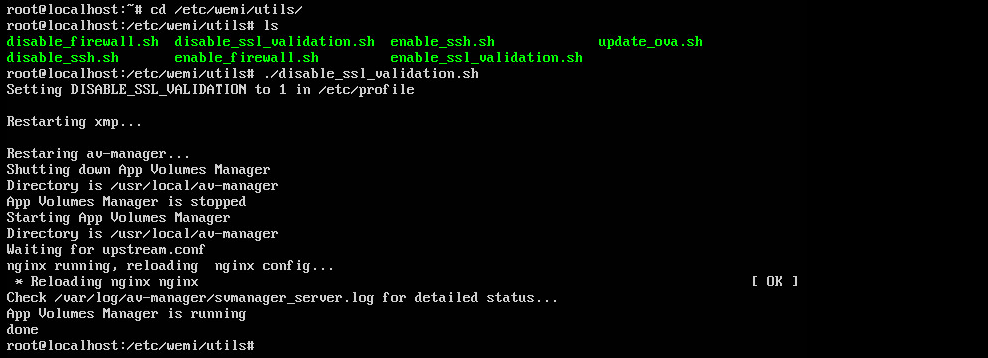
And now you can add the vCenter server or add any other server for that matter without the hassle of going through adding their respective SSL certificates, knowing that you shouldn’t do this in a production environment ;-).
(Abdullah)^2
Do yourself a favour, keep clear of this version of App Vols – its not ready for use in my opinion
I didn’t include it in the PoC too =), didn’t want to scare off the customer %).
thanks for guidance,
it was so helpful
Glad it helped :).