Publishing Keyboard Layouts for Users on XenApp 6.5 / XenDesktop Application VDA
Lately I had to configure this setup at site that had XenApp 6.5 installed, but the problem was that I had so many different users with different nationalities that I couldn’t resolve it using Active Directory GPO or else I’ll have to create GPO’s based on nationalities and that’s havoc to a system administrator.
If you have a good budget you can buy AppSense (www.appsense.com) and try and evaluate it, also you can use this blog post as a first hand usage guide (http://www.michelstevelmans.com/multiple-languages-regional-options-keyboard-layouts-citrix-appsense/). On the other hand you can just follow the hereunder and you’ll end up with almost the same result.
Sometimes you simply need to educate the users and have them put a little effort into the dirty work which a system administrator usually performs in the background, so my idea was to publish the regional settings for all users and they’ll be able to modify it according to their needs.
Now this process include two major steps:
- Technical
- Educational
The technical part is what you already have a sense about is to publish the application, on the other hand the educational part should be a challenge. I suggest that as an admin you start a little presentation and spread it to all users and finally do a checkup per department to see that everything is running smoothly. I will not be writing about the educational part because that’ obvious and is all about a person’s self intuition.
[Technical]:
- Open your XenApp AppCenter .
- Expand the tree and the go to your farm.
- Expand Applications.
- Right-click on the Applications and select ‘Publish Application’.
- Set the application name.
- Set the application type to installed.
- In the location put: rundll32.exe shell32.dll,Control_RunDLL intl.cpl,,5
- In the working directory put: c:\windows\system32\ or %systemroot%\system32\
- In the servers add either the requested servers/workgroups.
- In the users assign the designated users whom are allowed to access the regional settings.
- Moderate the user’s icon or change the directory where the published application should be installed.
- You can configured advanced settings, but the up above are sufficient to publish regional settings.
Now logon to your Web Interface or using your Citrix Plugin’s and you’ll be able to run your Regional Settings and configure them as wanted, alas I’d say the real challenge remains in educating the users which is a great experience I’d say.
I hope this was helpful, regards.
Edit(06/11/2013): the same can be applied when publishing an application via XenDesktop 7
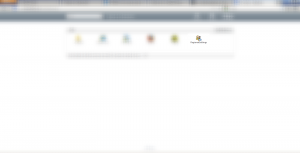
Hi there. Is this dependent upon profiles? is it stored these into the profile so that they set it once and it sticks no matter what server they login to?
Hey Jeff,
This gets applied to the user’s profile, if you have profile redirection it’ll go back and forth each time the user accesses the server.
Hello, This works perfectly in my XA6.5 environment – thanks! I have the langbar hidden, but the key function still works and the users can turn on the “floating” bar if desired.
Hello, glad it helped :).
Hello and thanks for the nice article.
I found that if I publish the regional Settings from more than one server and it get served to a user by server A, and they set a preferred keyboard layout , if they start an application hosted and served from server B the settings do not work, while starting an app from server A (the same that served the Settings) it works ok.
If i then force the settings to be served from server B, those appear not to be set for the same user and I have to set them again.
In other words – this solution appears to only work on one sever ant to affect the applications served by that one server.
Hello,
If you have roaming profiles enabled and you make sure the regional settings are being saved within the roaming profile directory I believe it would resolve your issue. Other than that I believe AppSense is the key to all the chaos related to profile management :).