Nvidia Quadro K6000 with HPE DL380 Gen8
For a RemoteFX enabled project we got the customer an Nvidia Quadro K6000 which is supported for RemoteFX, now when it comes to installing such a card on an HPE DL380 mount rack-able servers you need a GPU riser card:

(Picture courtesy of eBay)
Now this was supposed to be a _straight_ forward hardware installation where you would find an installation guide that would guide your screw driver so that not to break things ;-) BUT! There are none for the DL380 Gen8, on the other hand we found out that the Nvidia Quadro K6000 is not compatible with the DL380 Gen8 boxes.
Aha! A challenge it is then! So rather than nagging that it is not compatible and oh what are we going to do? The ship is going to sink! We needed to overcome this so that to proceed with our RDS project.
We have contacted HPE for clarification, once we do I will update this post for sure.
So the following most probably is not supported and you’re most welcome to do it at your own risk or with the consent of the customer, with that said here goes:
- The graphics card gets installed on the riser GPU extension and the extension gets installed on the PCI-e slot embedded on the motherboard (marked in red).

- Now, when inserting the riser extension, the first thing you get stumbled against is the system board removal handle which as its name implies is used to remove the system board from the chassis upon replacement.
- Sorry System Board Removal Handle but you have to go…

- Now we should be able to install the extension without any further obstacles…nope! not going to happen! its not fun for things to just work as expected %). So when we inserted the expansion kit it hit CPU1 heat-sink locker and no we didn’t get disposed of that (we tried but we couldn’t :-P).

- Here is a closer look at the predicament

- After several attempts to work this out, the solution was simpler than what we attempted, we only nudged the heat-sink holder a bit so that the expansion kit would have enough space to slide in properly.
We were afraid that the server chassis cover wouldn’t close back, but eventually all was assembled back properly and we powered-on the server and the graphic card was identified by the OS and we installed the drivers and enabled RemoteFX without any issues.
I hope this helps those whom like me were searching for an installation document :-).
(Abdullah)^2
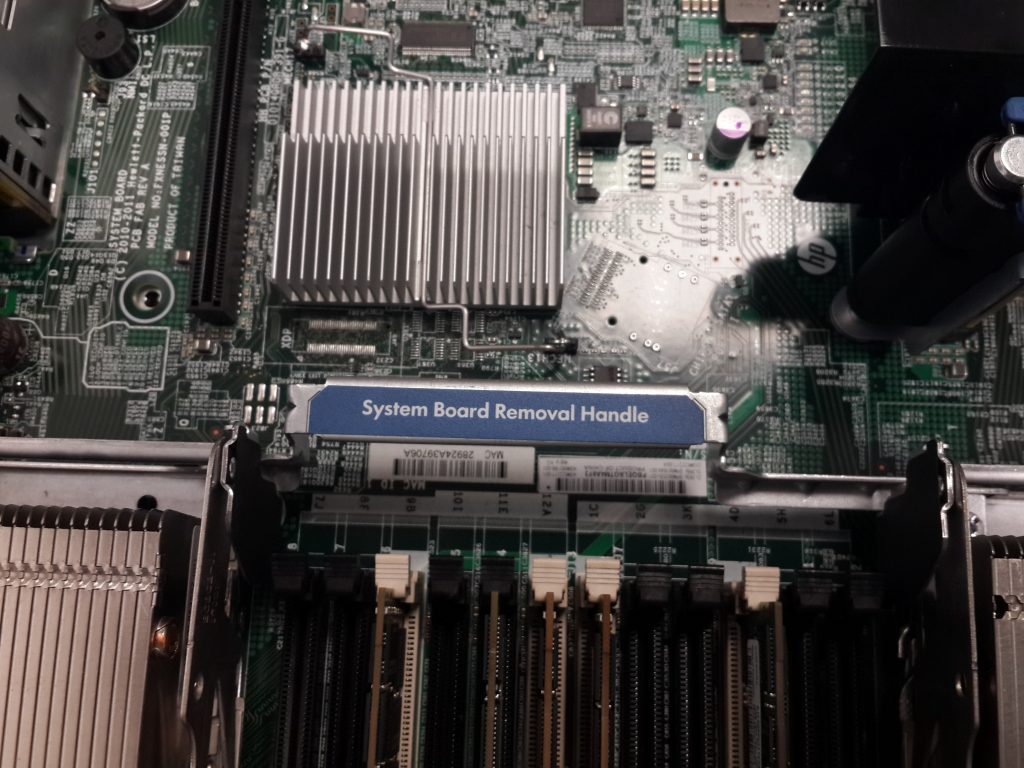

Hi, thanks for this. Iam going to install this card in my server too.
Can you tell me the product number of the PCI riser cage?! Or an eBay link…
Thx
Xavier
Forget it, found the GPU riser. Please delete the comment
The
gpu riser website details to purchase?
What kind of RemoteFX project? What OS on Server, What VM OS? Any special GPO settings?
I have the same server and an K4000 GPU installed – and I cant get REmoteFX to work. GPU is deteced and latest NVIDIA drivers are loaded fine – but as soon as I force the client to use it I cant connect or get an exclamation mark on the adapter.
OS Server 2016 or 2019 (no matter what), VM Windows 10 Ent Gen1 or Gen2 (no matter what).
BIOS – enabled SRV-ion VT_x but disabled Intel VT-d (read somewhere that could cause problems
Primary Video addon GPU, onboard disabled
I would be really interested to hear what you have done and how it worked.
Hello,
It was for an RDSH farm, Windows Server 2012 R2 Hyper-V cluster and the RDS cluster was all Windows Server 2012 R2 VMs. We didn’t do anything special, this is what was done from a deployment perspective:
1- Installed the GPUs as per the blog post.
2- Installed the display drivers on the physical servers.
3- Added Hyper-V as a role and enabled RemoteFX.
4- Created the VMs for RDSH with a RemoteFX video adapter added to them.
And that was pretty much it to be honest.
I hope this helps,
Thank you for reading,
(Abdullah)^2