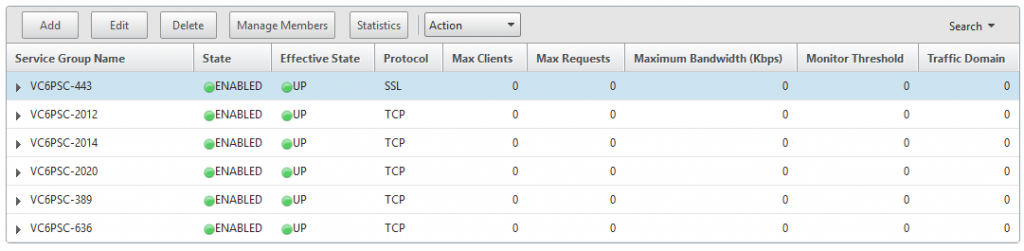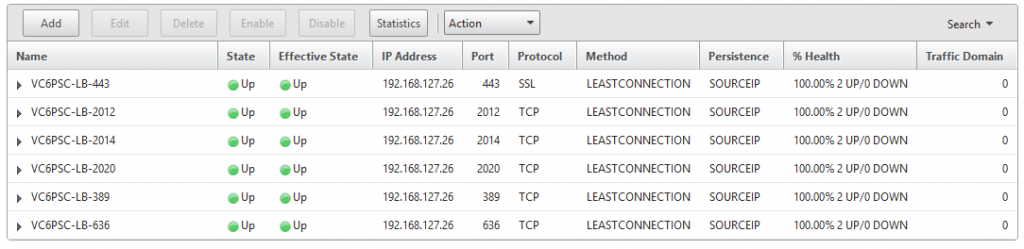vCenter Server 6.0 High Availability (Windows Edition) – PSC with Citrix Netscaler
So since the release of vSphere 6.0 and I have been looking forward to engaging vCenter Server high availability, although VMware seems to be doing a lot of work and enhancements on the VCSA (the vCenter Server Appliance) I am still in favor of installing the Windows edition, why? well simply from a customer perspective not all of them are *nix guru’s and most of the environments that I deal with are Windows Server farms so its plain simple that an admin would always prefer to administer a technology that he’s familiar with and can actually troubleshoot when needed.
I have split the vCenter Server components into the following:
- Platform Service Controller – PSC.
- vCenter Server Service including vPostgres and Inventory.
I will start the high availability of PSC and I will be using Citrix Netscaler but I am sure this can be done with other load balancing appliances as well, you will require:
- Directory Services (I am using Active Directory in my case).
- 2 VMs for PSC (My VMs are called VC6PSCBox1 and VC6PSCBox2).
- 1 VM for Citrix Netscaler VPX (there is a free edition for testing).
Platform Service Controllers are protected via two steps:
- Configuration for High Availability and this has been covered in the vCenter Server Deployment Guide page 53, once you have it configured this configured move to step number 2.
- Load balancing all PSC servers for a single FQDN access and more of an application aware monitoring, and you’ll find hereunder a screenshot of the configuration that I have done in my lab:
- Servers:
- Service Groups (note that for the 443 service group you will need to have the certificate that was generated by SSO-HA scripts, make sure you have that installed on your Netscaler appliance prior to adding the service group). Also I have used the TCP monitor for all service groups:
- Load Balancing Virtual Servers (I’ve used the same certificate for 443 load balancing and for all load-balancers I have used SOURCEIP for persistence):
At this point we’re done in terms of Netscaler configuration, now you should be able to continue with the deployment guide and continue from task number 24 to configure the DNS entries and eventually finish the HA configuration so that both PSC servers would be serving the load balanced FQDN then upon installing the vCenter Server you should add this load balanced FQDN as your PSC.
I hope this was helpful.
(Abdullah)^2