vSphere 6.0 Home Lab Upgrade (Issues faced)
Finally I could find some quality time to spend with my lab (quality implies break and fix, no?) so one of my bad habits is that I try to install/update/upgrade things without reading about them (this strictly for my lab environment) because I always love seeing the outcome of errors that a normal user (people whom actually don’t read and do cause my ears to hurt because of their phone calls) would face.
ESXi Host: as I have mentioned in my lab configuration page that I have an HP Elite Book 8560w and I as I have done with all of my previous installations on it, I am using a customized image that I have prepare via ESXi Customizer and I just booted using my flash USB stick and upgraded the host with no issues at all.
vCenter Server: I am still one of the people whom are using the Windows flavor of the vCenter Server (mainly because all of our clients do use this flavor, and I have the feeling that this will be changing soon enough) I took the necessary backups and performed a snapshot of the virtual machine and mounted the ISO and just hit install and…BANG it fired back with the hereunder stuff:
- vcsInstUtil-2562624| I: PitCA_MessageBox: Displaying message: “The detected version of tcpip.sys is known to to have a network issue (described in Microsoft KB 2897602) that can prevent a successful install/upgrade. We recommend that you install the January 2014 “update rollup” described in Microsoft KB 2911106 (this update contains the fix for KB 2897602 as well as other fixes).” << I just installed the hot fix and this was gone.
- Another error I received was regarding the minimum memory requirement that has changed to 8GB and at the point my vCenter Server had only 4GB << vRAM upgraded to 8GB and that check was passed.
- The system name in the vCenter Server 5.5 SSL certificate and the vCenter Single Sign-On 5.5 SSL certificates are not compatible. Please replace either the vCenter Server SSL certificates or the vCenter Single Sign-On SSL certificates so both vCenter Server and vCenter Single Sign-On SSL certificates use the same system name. << I checked the SSL certificates of both SSO and the vCenter Server and they had different SAN information, I was lazy enough to not put some effort on using my CA to generate SSL certificates for the vCenter components and now seems that I am obligated to, so using Derek Seaman’s SSL Toolkit I unified the SAN for all of the services and passed that check as well.
- At this point I clicked the lovely next buttons and started the upgrade (got a warning that the MSSQL Express database will be replaced with vPostgres of course) and suddenly after the wizard started extracting data from the vCenter 5.5 installation I got this error (Error attempting Backup PBM: Please check InvSvc upgrade logs for details) << The error implies that it is related to InvSvc (Inventory Services) but I did some research and confirmed that PBM is something related to the inventory services, I couldn’t but link this so the fact that I have generated a new SSL certificate for the inventory services and for some reason it is still using https://localhost/ to connect, so I did a little more digging on how to reset the vCenter Inventory Service database and found this VMware KB after following the 5.5 section, resetting the database and registering the Inventory Service with vCenter using the new FQDN all went well and the wizard continued.
Finally after waiting for sometime for the wizard to finish the installation and importing my old settings, the installation finished successfully.
Update 21/04/2015
- When fixing the SSL certificates, the SSL ertificate Automation Toolkit provided by VMware breaks if for example the vCenter Server VPXD service runs on a different port (i.e 444) where it won’t be able to connect, so obviously as recommended by their KB we’re ought to change it back to 443 (Connect via the vSphere Client -> vCenter Server Advanced Settings -> and change the web services https ports to 443) and after restarting the services you can commence with applying the certificates.
- BUT when you kick off the upgrade you’ll get this nice popup message (There is a problem authenticating into the legacy vCenter Server using the credentials provided by the user.) I went triple checked on my certificates and all were aligned fine, finally I went through the installation logs that gets archived on the desktops and found out that the installation is still looking for the 444 port for connectivity, thus I went back and changed the VPXD port to 444 and started the installation successfully.
- So, I’m now upgrading one HP BL460c G7 servers two of them upgraded successfully and two did not and I had to reinstall ESXi as a fresh copy, what happens is that the setup reaches 19% and it throws an OSError: [Errno 39] Directory not empty ‘/vmfs/volumes/guid/stat.randomnumber’ I found this KB but it was too late because I am performing an in-place upgrade and I could no longer boot into 5.5 (I’ve attached a screenshot hereunder from iLO).
Hopefully this will be of aid in case someone stumbled against the stuff that I ran into, thank you for reading.
(Abdullah)^2
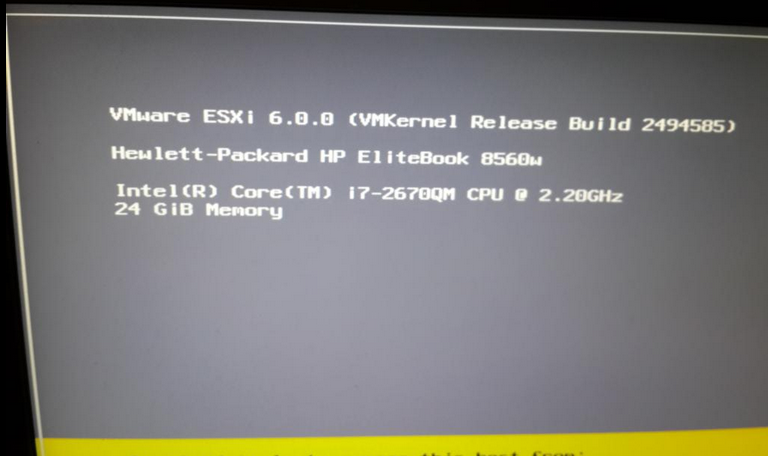
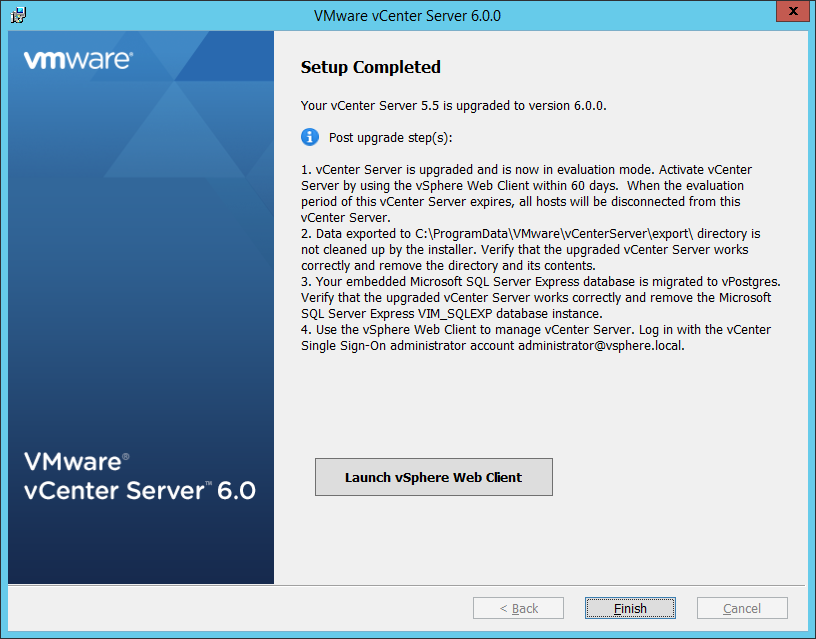
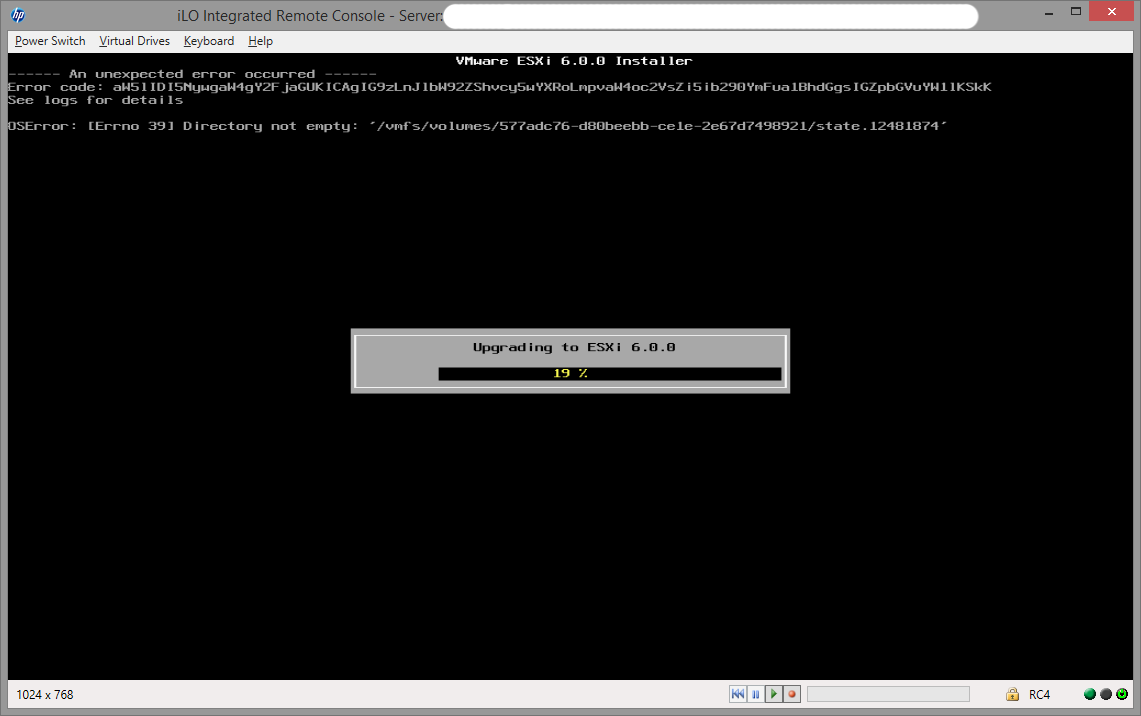
Thanks! I got the same error (Error attempting Backup PBM: Please check InvSvc upgrade logs for details) and your information help me to upgrade my VCSA 5.5 to 6.0.
After reading your information, I read the KB2037952 and I recreated the Inventory Service database and now I’m running VCSA 6.
I am very happy to know I could be of help :).
Got both Backup PBM and the SSL error, thanks for your help on this. Saved me a lot of time!
/A
Wonderful, happy to have contributed and helped.
Hi,
Just having the same issue you had with “The system name in the vCenter 5.5 SSL certificate and the vCenter Single Sign-On 5.5 SSL certificates not compatible.”
Could you provide your steps in resolving this?
Hello,
I would recommend going through Derek’s blog posts about SSL http://www.derekseaman.com/2013/10/vsphere-5-5-install-pt-5-ssl-deep.html as I have used his utility to unify my SSL certificates, also you will need to create a CA server if you don’t have one.
If you need anything else just ask away please.
I also have gotten PBM error and thanks to your blog, I was able to upgrade from 5.5 to 6.0 successfully.
Most glad my post has helped out :-).
Nice post. It helped
Glad it did :-).