vCenter Log Insight Static IP Address (Not Supported)
Today I wanted to install the vCenter Log Insight on my VMware Workstation
- Right-click on the OVA
- Open with VMware Workstation
- Specify the name and location of the virtual machine.
- Accept the license.
- Power on the virtual machine.,
Sadly as per the documentation you either require a DHCP server to obtain an IP address or you have to set it via the vApp settings by accessing the vCenter server and edit the vApp settings.
I did a small research on setting a static IP address for the vCenter Log Insight appliance and I have found out that it is no supported, so perform the hereunder at your own risk ;-).
- After powering on the virtual machine.
- Press Ctrl+Alt+F1
- Username root / password nothing (just hit enter).
- Change the default password and put something that is no a dictionary word =).
- Once at the terminal.
- Type ifconfig -a to get a list of the current network interfaces you should find “eth0” which is the virtual NIC and “lo” which is the loop back adapter.
- Type: cd /etc/sysconfig/network
- Type: ls where here you should see a configuration file called ifcfg-eth0
- Type: vi ifcfg-eth0 (If you’re not familiar with VI check this quick reference guide.
- Edit the network interface configuration file to match the hereunder:
- DEVICE=eth0
- BOOTPROTO=dhcp4
- STARTMODE=auto
- ONBOOT=yes
- NETWORK=192.168.1.0
- NETMASK=255.255.255.0
- IPADDR=192.168.1.2
- GATEWAY=192.168.1.254
- Hit the ESC key and then type :wq!
- Now reboot the virtual machine and you’re done.
11125 Total Views 8 Views Today
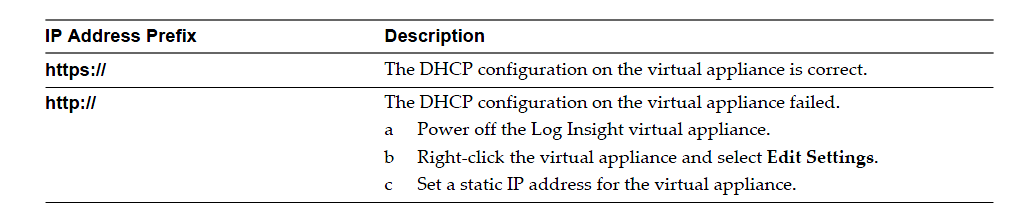
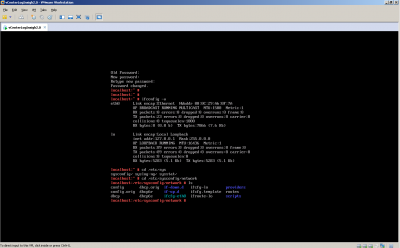
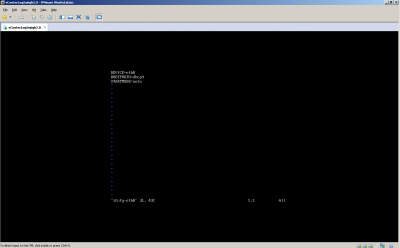
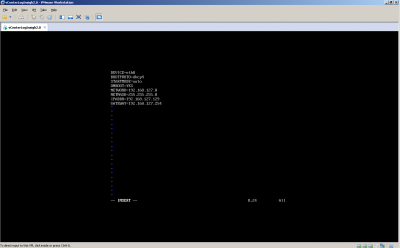
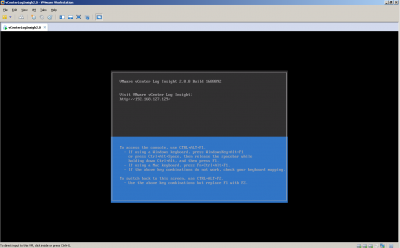
Hi there,
you could also simply use yast2 from the CLI and let the wizard guide you through so that you don’t have to mess around with the files.
any vmware appliance will have yast2 :-)
Thank you for the tip :-).