vCloud Director 9.7: Updating the Appliance
A recent update was released for vCloud Directory for Service Providers 9.7.0.1 (release notes) and I’ve been waiting for that update to get across a couple of issues.
This is my first time to work with upgrade the vCD appliance, so I thought it would be a good stop to write a quick blog post about it. One thing for sure is that its easy, straight-forward and requires less than 5 minutes depending on the number of cells you have (in my case it was 3 cells).
I followed this reference documentation while preparing and here after you’ll find my iteration on doing it:
- If you’re using the embedded database, you can either backup the database itself or simply backup all appliances.
- Take a snapshot of your appliances before starting.
- Download the update package.
- You can use the NFS share to unzip the archive so that to save time on having to upload it to all cells.
- Verify primary database owner via any of the appliance’s VAMI.
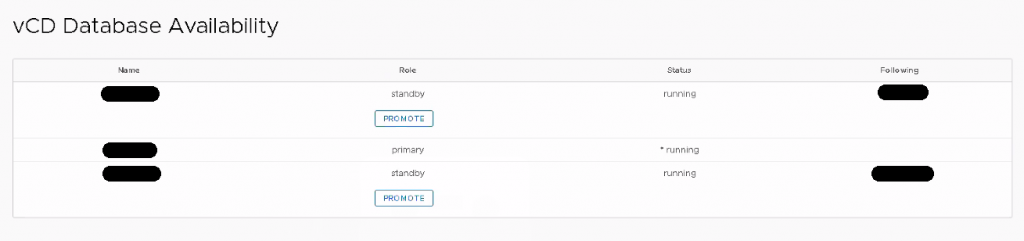
- mkdir /opt/vmware/vcloud-director/data/transfer/local-update-package
- Upload the update archive to the created director
- cd /opt/vmware/vcloud-director/data/transfer/local-update-package
- tar -zxf VMware_vCloud_Director_9.7.0.4264-13635483_update.tar.gz (this is 9.7.0.1
- vamicli update –repo file:///opt/vmware/vcloud-director/data/transfer/local-update-package
- vamicli update –check
- /opt/vmware/vcloud-director/bin/cell-management-tool -u <vCD System Admin User> cell –shutdown
- vamicli update –install latest
- Repeat this to all appliances.
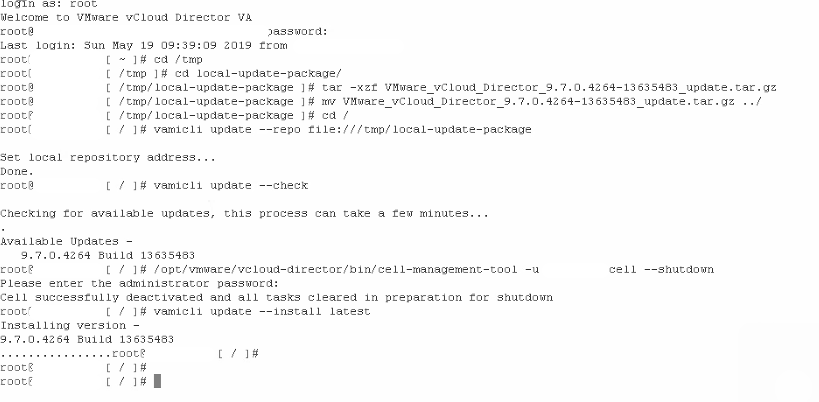
- Run the upgrade command on the primary node which holds the primary database -> /opt/vmware/vcloud-director/bin/upgrade
- After you run the previous command it will ask you if you want to start the vmware-vcd service, at this point in time you should type “y“.
- Finally, start the vCD Service on all appliances “service vmware-vcd start“.
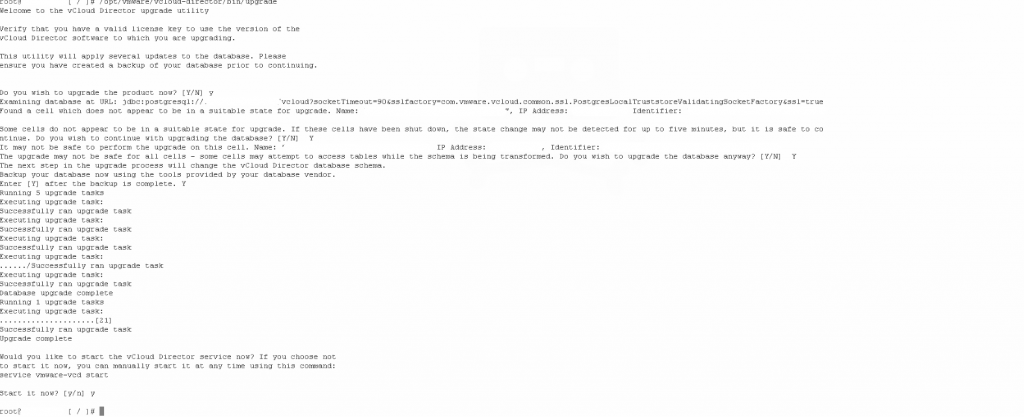
And there you have it, happy updates/upgrades and feature-unlocking ;-).
(Abdullah)^2