Customizing Citrix Netscaler Access Gateway Theme (based on 10.5)
I’ve been involved lately in a lot of Netscaler goodness and this appliance just gets a hold of you like ants to sugar ;-).
Usually when you’re done with technically configuring the appliance (virtual/physical) you can add some customization to the Access Gateway and get back a nice smile from the business people as most of the time they are clueless about the hard work being done in the background but once they see their company’s logo and name on the log-on page you can collect a lot of nice feedback.
What I am listing hereunder is a mere modification of the already existing default theme, if you want to create an interface that it completely different you’ll need a graphic designer to build it up or you can do it yourself if you’re a w3 Guru ;-).
Default Theme modification:
- SSH to the appliance and grab the the files found in /netscaler/ns_gui/vpn
- Create a copy of this directory and name it vpn-backup
- With an image editing tool you can edit the following files found under /images :
- LoginIcon.png
- LoginButtonRolloverGlow.png
- ctxHeader01ForTM.gif
- ctxHeader01.gif
- ctxHeader02.gif
- LoginCarbonFiberBgFooter.gif
- NavBarLink.gif
- CitrixWatermark.gif
- LoginIcon.gif
- NavCurrentBarLink.gif
- LoginButtonRolloverGlow.gif
- LoginPaneCenterLeftBorderGlow.png
- LoginPaneCenterRightBorderGlow.png
- LoginPaneFooterLeftBorderGlow.png
- LoginPaneFooterMidBorderGlow.png
- LoginPaneFooterRightBorderGlow.png
- LoginPaneTopLeftBorderGlow.png
- LoginPaneTopMidBorderGlow.png
- LoginPaneTopRightBorderGlow.png
- Edit the CSS file caxtonstyle.css also found under /images and you need to look at these tags
- body ( background )
- mainpane (background)
- carbonboxtop (background)
- carbonboxbottom ( background)
- If you feel that you need to edit the log-in message you should navigate to /resources and modify the XML files in the language you set your Access Gateway to and look for this tag <String id=”Welcome”> and write whatever you want.
- Once done, upload the files and replace the default ones and test if the theme is looking as you like.
Saving the theme configuration:
- After you are satisfied with the theme, open an SSH session.
- Create the ns_gui_custom directory: mkdir /var/ns_gui_custom
- cd /netscaler
- tar -cvzf /var/ns_gui_custom/customtheme.tar.gz ns_gui/*
- Once done, logon to Netscaler -> Access Gateway -> Global Settings -> Change Global Settings -> Client Experience -> Change UI Theme to custom -> Click on and save the configuration.
- Verify that the configuration has been saved by rebooting Netscaler and try accessing the Access Gateway and your custom theme should be loading now.
Now you should have something that looks like this:
I hope I was able to help :-).
(Abdullah)^2
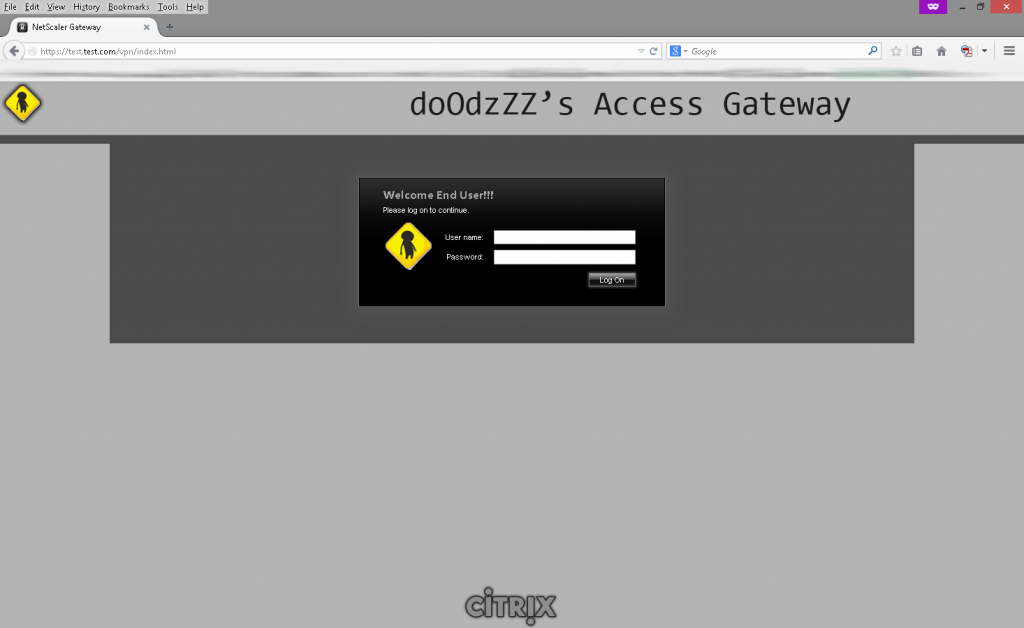
Nice post, thanks!
Thanks, good post.
Question: Is this purely at a global level. In other words, if I have to service multiple client, can I customize for each of them or is it not possible without SDX.
Thank you, yes this is a global setting and it is applied to all Access Gateway virtual servers you will create on a single Netscaler appliance. If you have multiple clients with a requirement to have multiple interfaces you can create multiple VPX’s or go with the SDX solution for sure.
Thanks for a really good post – can I just ask – if you want to make a change to your custom theme, whats the best way? Download your zip file from the netscaler edit it and re-upload?
Glad it helped, yes the best way is to start from the default Netscaler template and build on it. Make sure to test every change you make to the template so that to track if any option breaks the page for some reason.